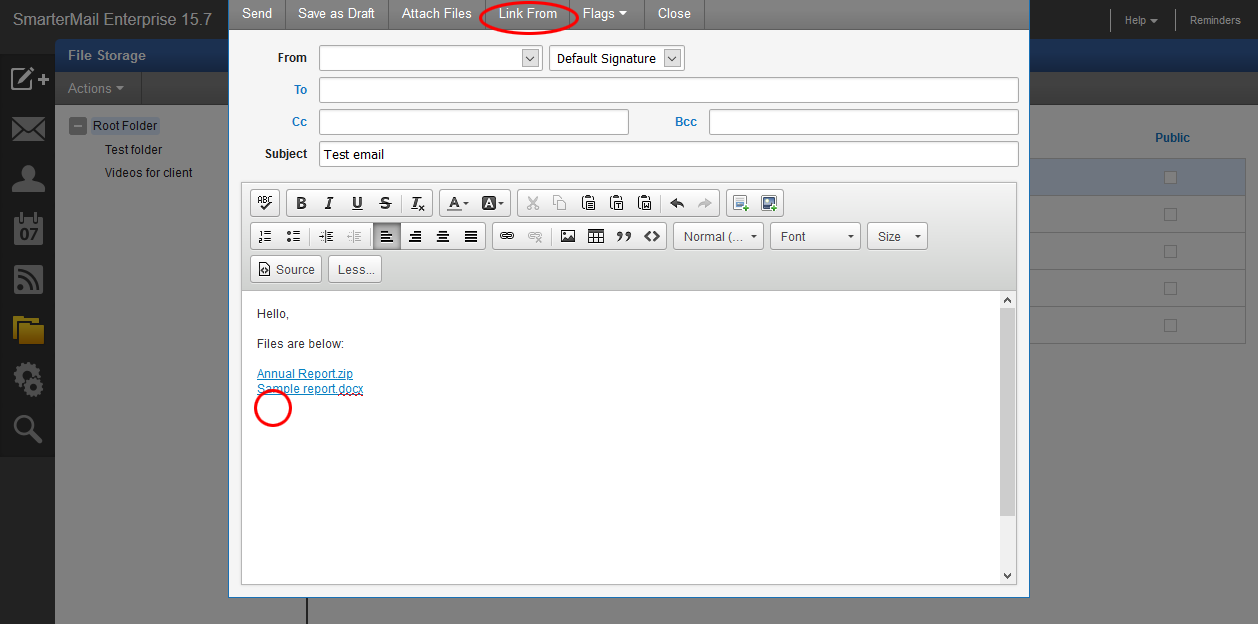Website and Email Support
SmarterMail Email File Storage
Use this feature to send larger files to email recipients. If you do not have this feature enabled on your account and would like to use it please contact us.
Step 1: On the left side click on the "File Storage" icon.
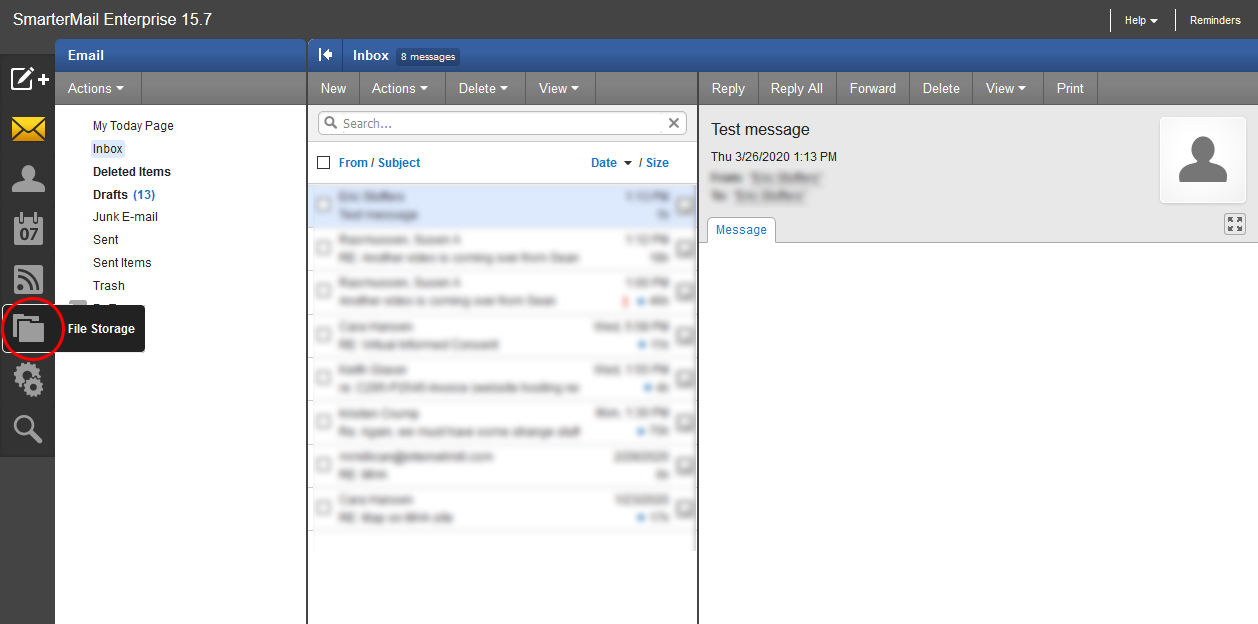
Step 2: In the File Storage area you can create folders and upload documents. To upload a file click the "Upload" button and browse to the file on your local computer that you want to upload.
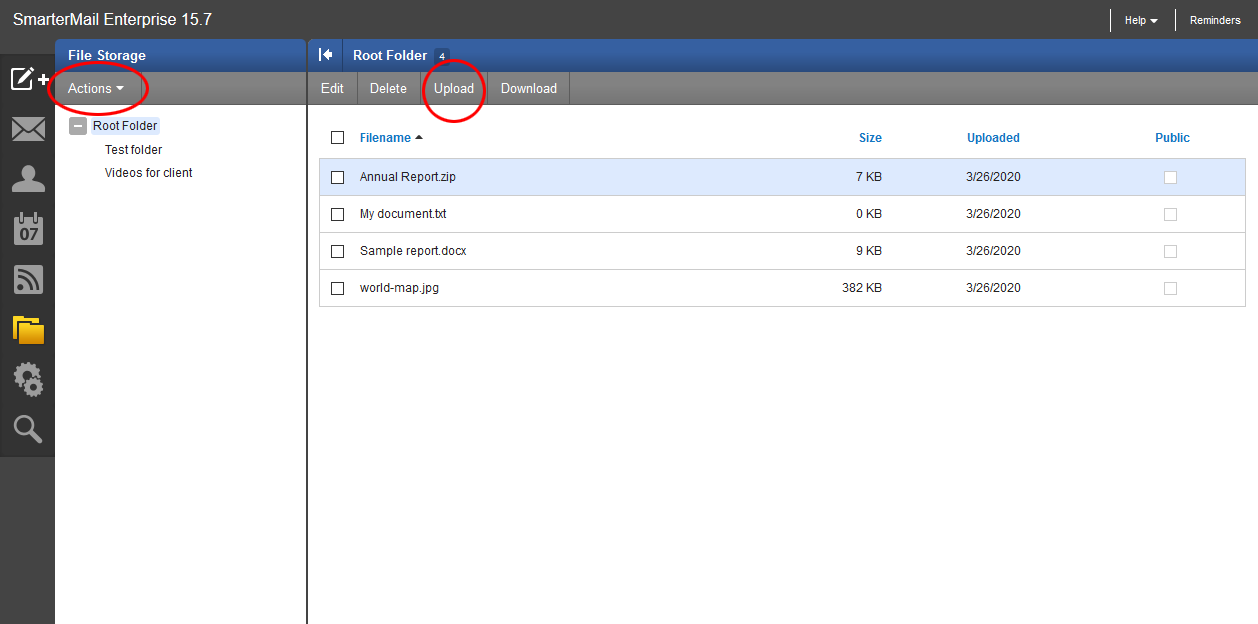
Step 3: After uploading a file you need to select the file and click the "Edit" button. This will bring up the pop-up shown below. You can enable a password for the file or set a link expiration. Most importantly if you want to share the file you need to select the "Enable public access" checkbox.
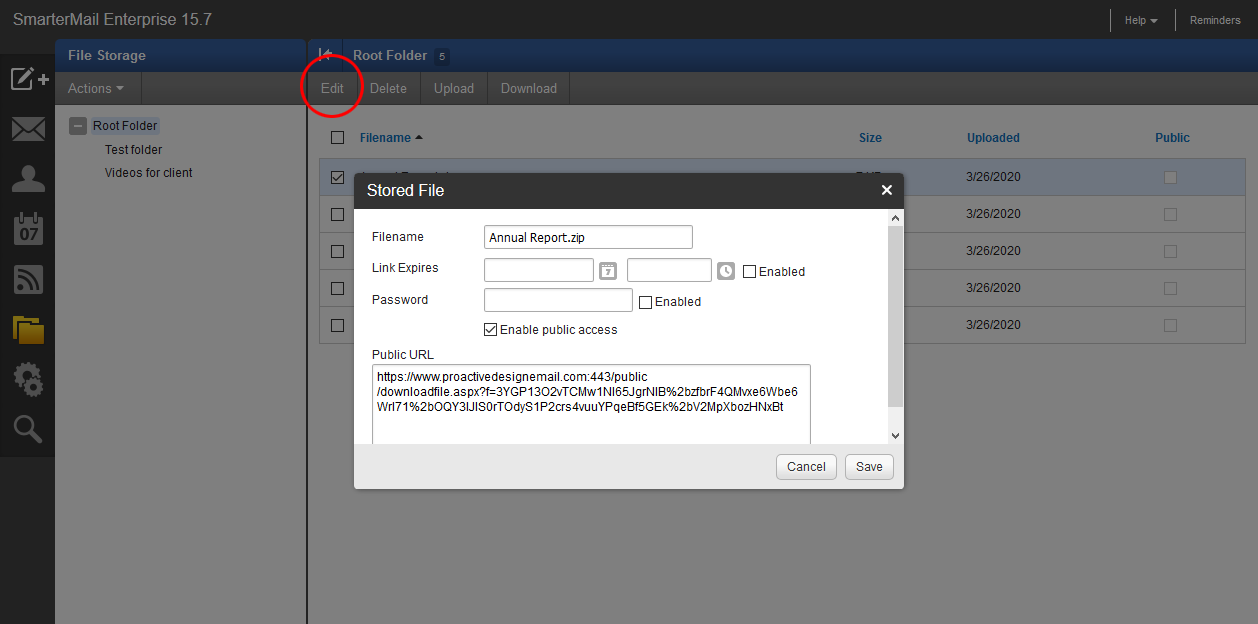
Step 4: Now create an email as usual. Place your cursor where you want to place a link to your file and select the "Link From" button as shown. This will allow you to select the file to embed and place an automatic link to the file in your email.
PLEASE NOTE: Storage space is costly and limited. Clean out files in your File Storage area once in a while so that they do not build up unnecessarily. Thank you.